Mastering Excel Pivot Tables An Essential Guide for Data Analysis | iCert Global

Excel PivotTables are among the most powerful features of Excel. They let users quickly summarize, analyze, explore, and present data. This guide helps beginners and experienced users unlock PivotTables. It will let them turn raw data into insights with ease. If you track sales, manage projects, or analyze finances, you must master PivotTables. They are essential for any data-driven professional.
Introduction
In today's data-driven world, we must analyze large datasets. It's key for making informed decisions. Excel PivotTables quickly and effectively summarize large datasets. They must no complex formulas or programming skills. PivotTables let users reorganize, filter, and display data. This helps find hidden trends and insights.
This guide will teach you the basics of Excel PivotTables. It will also explore techniques to improve your data analysis. This guide provides all the essential information you need. It goes from creating basic PivotTables to customizing your reports with advanced options. It will help you make the most of Excel's powerful features.
Table Of Contents
- Creating a Basic PivotTable
- Filtering and Sorting Data
- Grouping and Summarizing Data
- Customizing PivotTable Layout and Design
- Advanced PivotTable Features
- Conclusion
Creating a Basic PivotTable
Creating a PivotTable in Excel is easy. But, knowing the basics will help you learn advanced techniques. Here's how to create your first PivotTable:
- Step 1: Prepare Your Data Your data must be well-organized before you create a PivotTable. It should be in a table format. Each column must represent a field, and each row a record. It’s important that your dataset has headings in the first row and no empty rows or columns.
- Step 2: Insert a PivotTable. Select any cell in your dataset. Access the 'Insert' tab within the ribbon at the top of Excel. Click "PivotTable." A dialogue box will appear. It will let you choose where to place the PivotTable: in a new worksheet or the current one.
- Step 3: Build Your PivotTable The PivotTable Field List will appear on the right side of the screen. Drag and drop fields into "Rows," "Columns," "Values," and "Filters" to organize and summarize your data. For example, dragging a “Product” field to “Rows” and a “Sales” field to “Values” will summarize sales by product.
Filtering and Sorting Data
After creating your PivotTable, use Excel's filters and sorts to refine the data.
- Sorting: You can sort the data in ascending or descending order to make it easier to analyze. For example, sort products by total sales, from highest to lowest. This will show you the best-performing product.
- Filtering The filter options allow you to view specific subsets of your data. You can filter data using any of the fields added to the "Filters" area in the PivotTable. This is useful with large datasets. You may want to focus on a specific category, region, or time.
- Slicers are an advanced feature. They provide a visual way to filter data in PivotTables. Click the slicer buttons to filter your PivotTable without delay. This will make your data analysis more interactive and easier to navigate.
Grouping and Summarizing Data
PivotTables let users group data. This makes it easier to find patterns and trends over time.
- You can group numeric data into intervals. For example, summarize sales data by $1,000 increments. Right-click on a numeric field, select “Group,” and specify the interval.
- Grouping Dates Similarly, you can group date fields by days, months, quarters, or years. For example, grouping sales data by month will give a monthly sales summary. It won't need extra columns in your data source.
- PivotTables allow various summarization functions, like Sum, Average, Count, Max, and Min. These functions can analyze the "Values" data to yield deeper insights.
Customizing PivotTable Layout and Design
A strength of PivotTables is their customization. You can adjust the layout and design to fit your reporting needs.
- Changing the Report Layout Excel provides three layout options: Compact, Outline, and Tabular. The Compact layout shows data in a space-efficient way. The Tabular layout is clearer, with each field in a separate column.
- You can add subtotals for each group in your PivotTable. You can also add grand totals at the end of the rows or columns. This is helpful for understanding how individual segments contribute to overall results.
- Applying Conditional Formatting To enhance your PivotTables, you can apply conditional formatting. It will highlight important trends and make the tables more appealing. It lets you format cells automatically based on certain criteria. For example, you can highlight the top 10% of sales or use color scales to show performance trends.
Advanced PivotTable Features
Once you master the basics, use advanced PivotTable features. They can elevate your data analysis.
- PivotTables allow custom calculations using calculated fields and items. For example, you can create a new field that calculates the profit margin based on sales and cost fields.
- Using PivotCharts. They are a graphical representation of PivotTable data. They provide a visual way to analyze trends and patterns. To create a PivotChart, select your PivotTable. Then, pick a chart type from the "Insert" tab. The chart updates automatically when you change the PivotTable. This makes it a dynamic reporting tool.
- Refreshing PivotTables. If your data changes, you can refresh your PivotTable. It will then reflect the updates. This ensures your analysis uses the most current data. It avoids the need to recreate the PivotTable from scratch.
How to obtain MicroSoft certification?
We are an Education Technology company providing certification training courses to accelerate careers of working professionals worldwide. We impart training through instructor-led classroom workshops, instructor-led live virtual training sessions, and self-paced e-learning courses.
We have successfully conducted training sessions in 108 countries across the globe and enabled thousands of working professionals to enhance the scope of their careers.
Our enterprise training portfolio includes in-demand and globally recognized certification training courses in Project Management, Quality Management, Business Analysis, IT Service Management, Agile and Scrum, Cyber Security, Data Science, and Emerging Technologies. Download our Enterprise Training Catalog from https://www.icertglobal.com/corporate-training-for-enterprises.php and https://www.icertglobal.com/index.php
Popular Courses include:
- Project Management: PMP, CAPM ,PMI RMP
- Quality Management: Six Sigma Black Belt ,Lean Six Sigma Green Belt, Lean Management, Minitab,CMMI
- Business Analysis: CBAP, CCBA, ECBA
- Agile Training: PMI-ACP , CSM , CSPO
- Scrum Training: CSM
- DevOps
- Program Management: PgMP
- Cloud Technology: Exin Cloud Computing
- Citrix Client Adminisration: Citrix Cloud Administration
The 10 top-paying certifications to target in 2024 are:
- Certified Information Systems Security Professional® (CISSP)
- AWS Certified Solutions Architect
- Google Certified Professional Cloud Architect
- Big Data Certification
- Data Science Certification
- Certified In Risk And Information Systems Control (CRISC)
- Certified Information Security Manager(CISM)
- Project Management Professional (PMP)® Certification
- Certified Ethical Hacker (CEH)
- Certified Scrum Master (CSM)
Conclusion
In Conclusion, Excel PivotTables are a must-have skill for anyone analyzing large datasets. PivotTables are a popular tool. They efficiently organize and summarize data. They are flexible and powerful, too. Both beginners and advanced users love them. By learning the basics of PivotTables, you can quickly analyze your data and present it well. You'll learn to create, filter, group, and customize them.
PivotTables have advanced features. They include calculated fields and PivotCharts. They allow for more complex data analysis. Mastering PivotTables will boost your Excel skills and productivity. They are vital for managing finances, tracking metrics, and analyzing market trends.
Contact Us :
Contact Us For More Information:
Visit :www.icertglobal.com Email : info@icertglobal.com



 (1).webp)





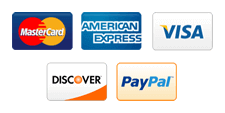
Write a Comment
Your email address will not be published. Required fields are marked (*)