Deploying Django Projects on AWS A Step by Step Guide | iCert Global

Deploying a Django project to production is vital. It makes your app accessible to users. Amazon Web Services (AWS) has a strong cloud infrastructure. It offers a reliable, scalable platform for deploying Django apps. This guide will walk you through deploying a Django project on AWS. We will cover everything. This includes setting up your environment and configuring your app for production. This guide will help both beginners and experienced developers. It demonstrates AWS service integration for reliable Django project production deployment.
Table Of Contents
- Setting Up Your AWS Environment
- Installing and Configuring Django
- Setting Up a Database on AWS RDS
- Configuring Gunicorn and Nginx for Django
- Securing Your Django Application
- Conclusion
Setting Up Your AWS Environment
The first step in deploying a Django project on AWS is setting up your AWS environment. This includes creating an AWS account, if you don't have one, and setting up a VPC to isolate your resources. A VPC provides a secure environment for your app. It lets you control your resources. You'll also need to set up an Elastic Compute Cloud (EC2) instance. It's a virtual server where your Django app will run.
- Creating an AWS Account: If you don't have an AWS account, sign up at aws.amazon.com. AWS has a free tier. It lets you use many services at no cost for the first 12 months. It's perfect for testing and learning.
- A VPC (Virtual Private Cloud) lets you create a private network in AWS. It gives you control over your resources' IP address range, subnets, and route tables. AWS recommends creating a new VPC for better control. Avoid using the default one they provide.
- Launching an EC2 Instance: An EC2 instance is a virtual server on which your Django project will run. Choose an instance type that suits your application's requirements. For small to medium applications, a t2.micro instance is usually enough. It is free tier eligible. You'll also need to select an Amazon Machine Image (AMI). It defines your instance's OS and installed software. A common choice is the Ubuntu Server AMI.
- Configuring Security Groups: Security groups are a firewall for your EC2 instances. They control inbound and outbound traffic. Create a security group. It must allow SSH (port 22) from your IP address. It must also allow HTTP/HTTPS (ports 80 and 443) from all IPs.
- Connecting to Your EC2 Instance: Once your EC2 instance is up and running, you can connect to it using SSH. You'll need to use a key pair (private key) that AWS provides during the instance creation process. Use an SSH client like PuTTY (Windows) or the terminal (Linux/macOS) to connect.
Installing and Configuring Django
With your AWS environment set up, install Django on your EC2 instance. Then, configure it for deployment. This involves setting up software like Python, pip, and a virtual environment. Then, install Django and other dependencies.
- Installing Python and pip: Most EC2 instances have Python pre-installed. You can check and install it using the package manager (sudo apt-get install python3). Install pip, Python's package installer, with sudo apt-get install python3-pip.
- Create a Virtual Environment: It's best to use a virtualenv for your Django project. It will help manage dependencies. Run python3 -m venv myenv to create a virtual environment. Then, activate it with source myenv/bin/activate.
- With the virtual environment active, install Django using pip: "pip install django." You can also install other packages, like gunicorn and psycopg2. Gunicorn is a WSGI HTTP server for running Django. Psycopg2 is a PostgreSQL database adapter for Python.
- Configuring Django Settings for Production: Adjust Django's settings for production deployment. Update the ALLOWED_HOSTS setting in settings.py. Add your EC2 instance's public IP or domain name. Set DEBUG to False to disable debug mode. Additionally, configure static file handling and database settings according to your setup.
- Verify the Django app on the EC2 instance before deployment. This confirms its correct functioning. This will ensure the correct configuration of everything. Run python manage.py runserver 0.0.0.0:8000. Then, use your EC2 instance's public IP to access your application.
Setting Up a Database on AWS RDS
For production apps, use a managed database, like Amazon RDS. Don't rely on SQLite, which is for development. RDS supports many database engines, including PostgreSQL, MySQL, and MariaDB.
- Creating an RDS instance: Navigate to the RDS console in AWS and create a new database instance. Choose a database engine (e.g., PostgreSQL). Then, configure the instance's settings, like instance type, storage, and database name.
- To allow your EC2 instance to connect to the RDS instance, you must configure the RDS security group. It should allow inbound traffic from the EC2 instance's security group. This setup ensures that only your EC2 instance can access the database.
- To connect Django to RDS, update the DATABASES config in your Django project's settings.py. Point it to your RDS instance. You'll need the RDS endpoint, database name, username, and password. Django will now use this database for all data storage.
- Running Migrations: After configuring the database, run Django's migrations. This will create the necessary tables in your RDS instance. Use the command python manage.py migrate to apply the migrations.
- Backing Up Your Database: AWS RDS provides automated backups and manual snapshot options. Set up automated backups to meet your retention needs. Also, create manual snapshots before major changes to your database.
Configuring Gunicorn and Nginx for Django
To run your Django app in production, set up a WSGI server like Gunicorn and a reverse proxy like Nginx. Gunicorn will handle app requests. Nginx will be a front-end server that forwards requests to Gunicorn.
- Installing Gunicorn: With your virtual environment on, run this: pip install gunicorn,Test Gunicorn by running: ,gunicorn --bind 0.0.0.0:8000 myproject.wsgi:application, Replace "myproject" with your Django project's name.
- Setting Up Nginx: Install Nginx on your EC2 instance (sudo apt-get install nginx). Nginx will serve as a reverse proxy, forwarding incoming HTTP requests to Gunicorn. Create an Nginx configuration file for your Django project in /etc/nginx/sites-available/.
- You can configure Nginx to deliver files without intermediaries. This improves performance. In your Nginx config, create a location block for static files. Point it to Django's STATIC_ROOT.
- Enabling the Nginx Configuration: Link your Nginx config file to the sites-enabled directory. Then, restart Nginx to apply the changes. Your Django app should now be accessible via your EC2 instance's public IP.
- Setting Up Gunicorn as a System Service: Create a systemd service file for Gunicorn. This will let it run as a background service and restart on server reboot. This setup makes your Django application more reliable and easier to manage.
Securing Your Django Application
Security is a critical aspect of deploying any web application. AWS offers several services to secure your Django project. These include SSL certificates, IAM roles, and security groups. It also offers best practices.
- To secure your app with HTTPS, use Let's Encrypt. It provides a free SSL certificate. Install Certbot on your EC2 instance. Then, follow the steps to generate and install the SSL certificate. Update your Nginx configuration to use the SSL certificate.
- Assign secure permissions with precision using AWS IAM roles to control access. Assign an IAM role to your EC2 instance. It should allow access only to the resources that your Django app needs. These are S3 for file storage and RDS for database access.
- Configuring Security Groups and Firewalls: Review and tighten your security groups. They should allow only necessary traffic to your EC2 instance. For example, restrict SSH access to specific IPs. Only allow public access to ports 80 (HTTP) and 443 (HTTPS).
- Setting Up AWS WAF: AWS WAF protects against common web exploits. Set AWS WAF rules to block malicious traffic. This will mitigate threats like SQL injection and XSS.
- Use AWS CloudWatch to check your Django app's performance and log events. Set up alarms for critical issues, like high CPU usage or app errors. It will send you an urgent response request.
How to obtain Python certification?
We are an Education Technology company providing certification training courses to accelerate careers of working professionals worldwide. We impart training through instructor-led classroom workshops, instructor-led live virtual training sessions, and self-paced e-learning courses.
We have successfully conducted training sessions in 108 countries across the globe and enabled thousands of working professionals to enhance the scope of their careers.
Our enterprise training portfolio includes in-demand and globally recognized certification training courses in Project Management, Quality Management, Business Analysis, IT Service Management, Agile and Scrum, Cyber Security, Data Science, and Emerging Technologies. Download our Enterprise Training Catalog from https://www.icertglobal.com/corporate-training-for-enterprises.php and https://www.icertglobal.com/index.php
Popular Courses include:
- Project Management: PMP, CAPM ,PMI RMP
- Quality Management: Six Sigma Black Belt ,Lean Six Sigma Green Belt, Lean Management, Minitab,CMMI
- Business Analysis: CBAP, CCBA, ECBA
- Agile Training: PMI-ACP , CSM , CSPO
- Scrum Training: CSM
- DevOps
- Program Management: PgMP
- Cloud Technology: Exin Cloud Computing
- Citrix Client Adminisration: Citrix Cloud Administration
The 10 top-paying certifications to target in 2024 are:
- Certified Information Systems Security Professional® (CISSP)
- AWS Certified Solutions Architect
- Google Certified Professional Cloud Architect
- Big Data Certification
- Data Science Certification
- Certified In Risk And Information Systems Control (CRISC)
- Certified Information Security Manager(CISM)
- Project Management Professional (PMP)® Certification
- Certified Ethical Hacker (CEH)
- Certified Scrum Master (CSM)
Conclusion
In Conclusion, Deploying a Django project on AWS may seem daunting. But, by following these steps, you can ensure a smooth, secure deployment. AWS offers tools and services. They help you manage your app's infrastructure, security, and scalability. From setting up your environment to monitoring your app's performance, each step is...
Contact Us :
Contact Us For More Information:
Visit :www.icertglobal.com Email : info@icertglobal.com





.webp)



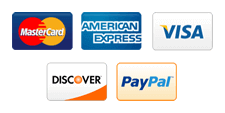
Write a Comment
Your email address will not be published. Required fields are marked (*)