A Comprehensive Guide to Installing XenApp: Step-by-Step Instructions

In the ever-evolving landscape of IT and virtualization, organizations seek solutions that empower them to deliver applications to end-users with efficiency, security, and simplicity. Citrix XenApp stands as a stalwart in this endeavor, offering a robust application delivery platform that has revolutionized the way businesses distribute software.
The significance of XenApp extends far beyond its utility as a virtual application delivery solution; it embodies the essence of streamlining productivity and enhancing the end-user experience. With its versatile features, scalability, and capacity to facilitate secure remote access, it's no wonder that countless organizations turn to XenApp as their go-to application delivery solution.
In this comprehensive guide, we'll demystify the installation process, from the prerequisites and initial configuration to the final deployment of your applications. With the help of our clear, easy-to-follow instructions, you'll soon be on your way to harnessing the power of XenApp.
So, whether you're a seasoned IT professional or a novice embarking on the XenApp journey, fasten your seatbelts, as we embark on a journey through the installation process of Citrix XenApp. By the end of this guide, you'll be well on your way to delivering applications effortlessly and securely to your users.
Table of contents
-
System Requirements and Prerequisites
-
XenApp Deployment Options
-
Installing the XenApp Server Role
-
Configuring the License Server
-
Creating a XenApp Farm
-
Configuring Site and Data Store
-
Application Publishing
-
User and Group Management
-
Load Balancing and High Availability
-
Securing Your XenApp Environment
-
Conclusion
System Requirements and Prerequisites
Before diving into the installation process of XenApp, it's crucial to ensure that your environment meets the necessary system requirements and prerequisites. Failing to do so can lead to installation issues, performance problems, or incompatibility. Here's a detailed look at what you need to have in place:
Hardware Requirements:Server Hardware: Ensure that the server or virtual machine you plan to install XenApp on meets the recommended hardware specifications. This includes CPU, RAM, and disk space. Citrix provides specific guidelines based on your expected usage and scalability needs.
Licensing:Acquire XenApp Licenses: Before proceeding with the installation, make sure you have the appropriate licenses for XenApp. The licensing server must be set up and accessible.
Remote Desktop Services (RDS):If you are planning to use XenApp in conjunction with Microsoft Remote Desktop Services (RDS), ensure that RDS is properly configured on your server.
Active Directory Trusts (If Applicable):If your organization uses multiple Active Directory forests or domains, you may need to establish trust relationships between them to facilitate user access.
Before you embark on the XenApp installation journey, it's essential to perform a thorough system assessment to confirm that your environment aligns with these prerequisites. This diligent preparation will set the stage for a smooth and successful XenApp deployment.
XenApp Deployment Options
When it comes to deploying Citrix XenApp, you have several deployment options to choose from, each catering to different business needs and IT infrastructures. Understanding these options is crucial before you start the installation process. Here's an overview of the XenApp deployment options:
On-Premises Deployment:The traditional on-premises deployment involves installing XenApp on your own physical servers or virtual machines within your data center. This option provides full control over your infrastructure but requires ongoing maintenance and resource management.
Cloud-Based Deployment:Citrix offers cloud-based deployment options, allowing you to host XenApp on platforms like Microsoft Azure, Amazon Web Services (AWS), or Google Cloud. Cloud-based deployments offer scalability, flexibility, and the advantage of not having to manage the underlying infrastructure.
Hybrid Deployment:A hybrid deployment combines both on-premises and cloud-based infrastructure. This option is suitable for organizations that want to maintain some applications or data on-premises while leveraging the cloud for scalability and disaster recovery.
XenApp Service on Citrix Cloud:Citrix Cloud provides a management and delivery platform for XenApp. With XenApp Service, you can host your XenApp environment entirely in the cloud, with Citrix managing the infrastructure and updates. This is an excellent option for organizations seeking a fully managed solution.
XenApp Essentials:XenApp Essentials is a Citrix offering specifically designed for Azure. It provides a simplified way to deliver Windows apps from Azure to any device. This option is particularly convenient for organizations already invested in the Microsoft ecosystem.
XenApp in a Microservices Architecture:For organizations looking to modernize their application delivery, microservices architectures can be explored. This approach breaks down application components into microservices that can be easily deployed and scaled.
Geo-Redundant Deployments:If you require high availability and disaster recovery, consider deploying XenApp in multiple geographic regions. This ensures that your applications remain available even if one data center experiences an outage.
The choice of deployment option depends on your organization's specific needs, resources, and long-term strategy. It's essential to evaluate the pros and cons of each option and align it with your business goals before proceeding with the installation. Regardless of the option chosen, understanding the deployment models available will help you make informed decisions during the XenApp installation process.
Installing the XenApp Server Role
Once you've ensured that your system meets the prerequisites and have decided on the deployment model that best suits your organization, the next crucial step is to install the XenApp server role. This process forms the foundation of your XenApp environment. Here's a step-by-step guide on how to do it:
Obtain XenApp Installation Media:Before you begin, ensure you have the necessary XenApp installation files. These can be obtained from Citrix directly or your authorized distributor.
Launch the Installation Wizard:Run the XenApp installation package on the server or virtual machine where you plan to install the XenApp server role.
Choose the Installation Type:You'll typically be presented with installation types such as "Full" and "Custom." Choose "Full" for a typical installation or "Custom" if you want to configure specific options.
Review and Accept the License Agreement:Read through the license agreement carefully and accept the terms if you agree. You cannot proceed without accepting the license agreement.
Specify the Data Store:If you are using a remote SQL database, you'll need to specify the data store. This is where configuration information is stored. Make sure the data store is accessible and properly configured.
Choose Licensing Model:Select your licensing model. You can choose to install the licensing server locally or use a remote Citrix License Server.
Configure Your Farm Settings:Define your XenApp farm's settings, including the farm name, location, and administrator credentials.
Test and Review Settings:Review all the settings you've configured and test the connections to ensure they are functioning correctly.
Begin Installation:Once all settings are verified, start the installation process. The installation wizard will begin configuring the XenApp server role based on your choices.
Installing the XenApp server role is a crucial step in setting up your application delivery environment. Ensuring a successful installation will provide a solid foundation for further configuration and application deployment in your XenApp farm.
Configuring the License Server
Once you've installed the XenApp server role, one of the critical steps in setting up your XenApp environment is configuring the License Server. Proper licensing is essential for ensuring that your XenApp environment is compliant and fully operational. Here's a step-by-step guide on how to configure the License Server:
License Acquisition:Before you can configure the License Server, ensure you have acquired the necessary XenApp licenses. You should have received a license file from Citrix or your authorized distributor.
Launch the License Server Console:On the server where you installed the XenApp server role, locate the Citrix License Server Console and launch it.
Install the License File:In the License Server Console, go to the "Administration" node and select "Install License." Follow the prompts to browse and install your license file. This file contains the licensing information for your XenApp environment.
Allocate Licenses:Once the license file is installed, you'll need to allocate licenses to your XenApp servers. Select the "Allocate Licenses" option and specify the number of licenses to allocate to each server. You can allocate licenses manually or use the License Server's policies for automatic allocation.
Monitor License Usage:Regularly monitor license usage to ensure you remain compliant with your licensing agreement. The License Server Console provides tools to track and report on license usage.
Renew Licenses (As Needed):Keep track of your license expiration dates and renew licenses as necessary to maintain a valid license agreement.
Configuring the License Server is a vital step in the XenApp setup process. It ensures that your XenApp servers have the necessary licenses to deliver applications to end-users. Properly configured licensing not only keeps your environment compliant but also allows you to make the most of the features and capabilities XenApp has to offer.
Creating a XenApp Farm
Creating a XenApp Farm is a fundamental step in setting up your XenApp environment. A XenApp farm is a collection of XenApp servers that work together to deliver applications and desktops to end-users. Here's a step-by-step guide on how to create a XenApp farm:
Plan Your Farm:Before you begin, it's essential to plan your XenApp farm carefully. Consider factors like the number of servers you need, the geographic location of your servers, and the scalability requirements of your organization. Think about redundancy and disaster recovery options as well.
Launch the XenApp Management Console:On a server where you've installed the XenApp server role, launch the XenApp Management Console. This console is your primary interface for configuring and managing your XenApp farm.
Farm Configuration Wizard:In the XenApp Management Console, navigate to "Farm" and click on "Create a new farm" or a similar option, depending on your XenApp version. This will launch the Farm Configuration Wizard.
Enter Farm Information:Follow the prompts in the Farm Configuration Wizard to enter essential information about your farm. This includes specifying the farm name, description, and database server information.
Choose a Data Store:Select the data store option that best fits your needs. You can either use an existing data store or create a new one. The data store stores configuration information for your XenApp farm.
Select the Servers:Specify which servers in your environment will be part of the farm. You can select servers that already have the XenApp server role installed.
Configure Licensing:Associate your XenApp farm with the License Server you've previously configured. Ensure that the farm is properly licensed to run the number of applications and desktops you require.
Farm Database Configuration:Configure the farm database settings, including the database server and credentials. Ensure the database is set up and accessible.
Set Farm Administrators:Define the administrators who will manage the XenApp farm. Assign appropriate permissions and roles to these administrators.
Review and Confirm:Review the information you've entered in the Farm Configuration Wizard to ensure accuracy. Confirm that all settings align with your farm's requirements.
Create the Farm:Once you've reviewed and confirmed the settings, click "Finish" or a similar button to create the XenApp farm. The wizard will begin the process of creating the farm and configuring the servers.
Test and Verify:After the farm is created, test its functionality. Ensure that the servers are communicating properly, and that applications and desktops can be published and accessed.
Farm Management:Use the XenApp Management Console to manage and administer your farm. This includes tasks like publishing applications, configuring policies, and managing users.
Creating a XenApp farm is a crucial step in the setup process, as it forms the backbone of your application delivery environment. Proper planning and configuration will enable you to efficiently deliver applications and desktops to your end-users.
Configuring Site and Data Store
Configuring the site and data store is a pivotal part of setting up a XenApp environment. These components are vital for centralizing configuration data and ensuring the smooth operation of your XenApp deployment. Here's a step-by-step guide on how to configure the site and data store:
Launch the XenApp Management Console
Open the XenApp Management Console on a server where you've installed the XenApp server role. This console is your gateway to configuring and managing your XenApp environment.
Navigate to Farm
In the XenApp Management Console, navigate to the "Farm" section or a related area, depending on your XenApp version.
Select Your Farm
Click on your XenApp farm to access the farm's properties and settings.
Access Site Configuration
In the farm's properties, look for an option related to site configuration or data store. Select this option to access site configuration settings.
Data Store Configuration
In the site configuration, you'll typically find settings related to the data store. Follow the prompts or tabs to configure the data store. This includes specifying the data store location and credentials.
Configure Site Settings
Configure additional site settings, such as the site name, location, and description. These settings help identify and manage your XenApp site within the farm.
Review and Confirm
Review the data store and site configuration settings to ensure they are accurate and in line with your requirements.
Save and Apply Changes
Once you've confirmed the settings, save and apply the changes. This step will configure the site and data store according to the settings you've specified.
Test the Configuration
After the configuration is complete, it's essential to test the site and data store to ensure they are functioning correctly. Verify that the XenApp servers can communicate with the data store and that configuration data is being stored and retrieved as expected.
Site Management
You can continue to use the XenApp Management Console to manage and administer your site. This includes tasks like publishing applications, managing policies, and controlling user access.
Configuring the site and data store is a pivotal step in creating a robust and well-organized XenApp environment. The data store centralizes your configuration data, making it accessible to all XenApp servers in your farm, while the site configuration ensures that your XenApp site is properly defined and functional. Proper configuration of these components is crucial for effective application delivery and user management.
Application Publishing
Publishing applications is a fundamental step in setting up your XenApp environment, as it makes applications available to end-users. Whether you're delivering a single application or a suite of software, proper application publishing is essential. Here's a step-by-step guide on how to publish applications in XenApp:
Launch the XenApp Management Console:Open the XenApp Management Console on a server where you've installed the XenApp server role. This is your primary tool for configuring and managing your XenApp environment.
Navigate to Applications:In the XenApp Management Console, navigate to the "Applications" section or a related area, depending on your XenApp version.
Application Publishing Wizard:Look for an option that allows you to publish applications. This may be called "Publish Applications" or a similar name. Select this option to launch the Application Publishing Wizard.
Select Applications:In the wizard, you'll be prompted to select the applications you want to publish. You can choose from a list of installed applications on the server or specify the path to an application executable.
Configure Application Properties:For each application you're publishing, configure its properties. This includes specifying the name that users will see, description, icon, command line, and working directory. You can also configure application shortcuts.
Define Access Control:Set access control for the published application. This includes specifying which users or user groups are allowed to access the application. You can use Active Directory groups or specific users for this purpose.
Configure Session Pre-Launch and Session Reliability (Optional):If desired, configure additional settings like session pre-launch and session reliability. These features can improve user experience by speeding up application launch and ensuring session persistence in case of network interruptions.
Review and Confirm:Review the application publishing settings to ensure they align with your requirements and user access policies.
Publish the Applications:Once you've confirmed the settings, proceed to publish the applications. This step makes the applications available to users within your XenApp environment.
Proper application publishing in XenApp is a core component of delivering software to end-users securely and efficiently. By following these steps, you ensure that users can access the applications they need while maintaining control over who can access them.
User and Group Management
User and group management in XenApp is essential for controlling access, securing resources, and ensuring the right users have access to the right applications. Here's a step-by-step guide on how to manage users and groups in your XenApp environment:
Configure User Access:Configure the access permissions for the added users or groups. You can specify which applications they can access, the servers they can connect to, and their session settings.
Define Policies (Optional):If necessary, you can create policies to enforce specific settings for user or group sessions. Policies can control aspects like printing, drive mapping, and security settings.
Review and Confirm:Review the user and group management settings to ensure they align with your organization's requirements and access policies.
Save and Apply Changes:Once you've confirmed the settings, save and apply the changes. This step configures the user and group access and policies according to your specifications.
Test User Access:After configuring user and group settings, it's crucial to test user access. Verify that users or groups can access the applications and resources you've granted them.
User and Group Management:Continue to use the XenApp Management Console to manage users and groups in your XenApp environment. You can update access permissions, add or remove users, and modify session policies as needed.
Effective user and group management are essential for ensuring that users have the right level of access to resources and applications. By following these steps, you can maintain control over your XenApp environment and enforce access policies that align with your organization's security and operational needs.
Load Balancing and High Availability
Load balancing and high availability are critical considerations when setting up a XenApp environment, especially for ensuring performance and continuous operation. Here's a step-by-step guide on how to implement load balancing and high availability in XenApp:
Assess Your Environment:Before you begin, conduct a thorough assessment of your XenApp environment to understand your load balancing and high availability needs. Consider factors like the number of users, server resources, and geographic locations.
Choose a Load Balancing Solution:Select a load balancing solution that best fits your requirements. Citrix offers NetScaler for load balancing, but other options, like hardware load balancers or software-based load balancers, are available.
Configure Load Balancing:Set up the load balancer according to your chosen solution. This typically involves configuring the load balancer to distribute user connections evenly across multiple XenApp servers.
High Availability Considerations:High availability requires redundancy in your XenApp environment. Consider options like clustering XenApp servers or deploying multiple data centers for geographic redundancy.
Disaster Recovery Plan:Develop a disaster recovery plan that outlines how you'll recover your XenApp environment in case of a catastrophic failure. This may involve data backups, off-site replication, and clear recovery procedures.
Test the Load Balancer and High Availability Setup:After configuring load balancing and high availability, it's crucial to test the setup. Verify that user connections are distributed correctly and that failover mechanisms work as intended.
Load balancing and high availability are vital for delivering applications reliably and efficiently in a XenApp environment. By following these steps, you can ensure that your XenApp environment can handle user demand, recover from failures, and maintain a high level of uptime.
Securing Your XenApp Environment
Securing your XenApp environment is a critical aspect of maintaining the confidentiality, integrity, and availability of your applications and data. Here's a step-by-step guide on how to secure your XenApp environment:
Assess Security Requirements:Begin by assessing your organization's specific security requirements and compliance standards. Determine the sensitivity of the data and applications you're delivering through XenApp.
Implement Network Security Measures:Apply network security measures, such as firewalls and intrusion detection systems, to protect your XenApp servers from unauthorized access and attacks.
Secure Communication with SSL/TLS:Use SSL/TLS encryption to secure communication between XenApp servers and client devices. Ensure that certificates are correctly configured and up-to-date.
Access Control and Authentication:Enforce strict access control by configuring role-based access control (RBAC) and employing strong authentication methods like multi-factor authentication (MFA).
User Training:Educate users about security best practices, including the importance of secure passwords, avoiding phishing attacks, and reporting suspicious activity.
Intrusion Detection and Monitoring:Implement intrusion detection systems and monitoring tools to detect and respond to security incidents and anomalies.
Data Backup and Disaster Recovery:Implement regular data backups and establish a comprehensive disaster recovery plan to ensure data availability in case of data loss or system failure.
By following these steps, you can significantly enhance the security of your XenApp environment, reducing the risk of data breaches, unauthorized access, and other security threats. Security is an ongoing process, and regular reviews and updates are essential to maintaining a secure XenApp deployment.
Conclusion
In conclusion, setting up a XenApp environment is a complex but highly rewarding endeavor that enables organizations to deliver applications and desktops to users efficiently and securely. Throughout this comprehensive guide, we've explored the essential steps involved in the installation and configuration of XenApp, including system requirements, deployment options, setting up the XenApp server role, configuring the License Server, creating a XenApp farm, configuring the site and data store, application publishing, user and group management, load balancing, high availability, and securing your XenApp environment.
As you work through each of these steps, it's crucial to keep in mind the specific needs and goals of your organization. Flexibility is one of the key strengths of XenApp, and it can be adapted to suit a wide range of scenarios, from small businesses to large enterprises. By carefully planning and configuring your XenApp environment, you can harness its capabilities to provide your users with reliable access to the applications and desktops they need, while maintaining the highest levels of security and performance.
With a well-designed and carefully maintained XenApp environment, your organization can streamline application delivery, enhance user productivity, and adapt to the ever-changing landscape of IT and virtualization. Whether you're a seasoned IT professional or a newcomer to XenApp, this guide provides a solid foundation for successfully deploying and managing XenApp within your organization.



.webp)





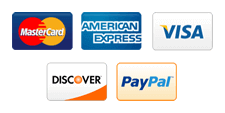
Write a Comment
Your email address will not be published. Required fields are marked (*)